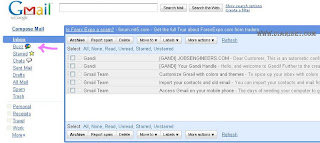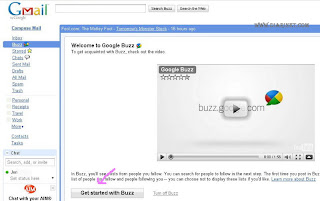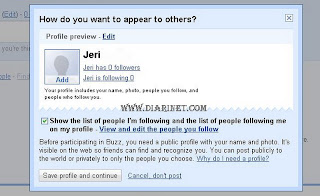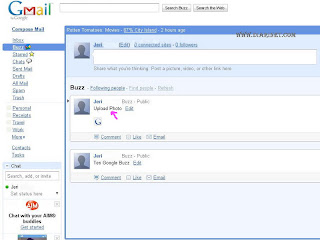What features found on Google Buzz?. I can tell, the functionality of Google Buzz is very complete. If it can be to compared, Google Buzz feature of this combination of Blogger, Google Reader, YouTube, Twitter, Flickr and Picasa. Completed ?. In addition, Google Buzz now available for its mobile version. Then, you can chat or update their status using phone / hp.
So, how do I using Google Buzz ?. just like most of Social Network Service. The first course that we have access through your Gmail account that we have. In your Gmail Account, just at the link below "Inbox" has links "Buzz". Click on the link "Buzz" is. Once you click, you will see a new window "Google Buzz". For the first time access to Google Buzz, will be offered to follow (Follow) Buzz a few friends that already exists in our list of contacts and using Gmail Account.
A follow (follow), check the options for the list of options displayed by the user. Conversely, if you do not want to follow, please remove the check mark. The next step is to choose the people "Follow selected and start using Buzz. New window which is almost similar to Twitter. In "The people are instructed to follow you" is a list of users who follow Google Buzz (below) and the list of users who follow us. If someone has to follow us, we can see and follow him back by selecting "View and follow-back". Well, this is the second most important part of most users of Social Network Service, "Update Status". If we want to change your status, simply click the status box at the top. If this is the first time we use Google Buzz, a box / column seems that tells us to edit / change our profile. Please edit your profile by clicking "Edit" then click "Done Editing" >> "Save profile and continue" to save changes to the profile we are. Congratulations. Now we are able to update the status. Type in the fields, then click "Send." Well, if this update on our status as known to everybody, select "Publish to Web". Conversely, if you do not want to be known by all, select "Private". To provide comments on the update status of our friends, simply by clicking on "Comment" at the bottom of the column of their status. To view the profile and list the status of our friends in the "Buzz", click Link "name" on the update status page.
Another feature of Google is to share files Buzz. Whether it is video files, images, etc.. Especially for the photo file, this file will be stored in our account, Google Picasa, when you upload the photo file. To upload a photo of the laptop / computer, click "Photos" in the box / column of the state. Then, in the "Select a file", click "Upload" >> "To Chose Photo Upload". Then find pictures on your PC / computer to upload, click "Open" to make the process of uploading photos.
Well, in my opinion, this is the most important part. Have a blog ?. Blog visitors quiet ?. Google Buzz provides the opportunity to share the internet connection or a link to the blog post, along with our state information. Add your link placed in the "Add a link to this post", then click "Add Link" >> "Post". Update status can also be updated on the profile page of our account to Google "Google My Profile". Please enter the URL of the Web or Blog us on Google Profile. Each of our latest publication on our website or blog, automatically posting links or URL see our Google profile of pages.
That little how to use social networking services through Google Buzz. Of course, very useful to raise a little traffic on the internet or blogs, as well as socialize and make friends on the Internet.