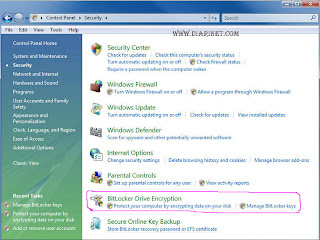Want to protect the work of the school or a private document files in the USB Flash Disk in order not to be read by others?. Easy, protect it with encryption. With encryption, the files / documents that will open by it self will be prompted for a password to access it. Well, if the person who opens the file does not know the password, it is unlikely to be open. These tips are very useful for users of Windows 7. BitLocker is an application to encrypt the contents in Windows 7. Cool name is "BitLocker To Go". In addition to using encryption on a USB Flash Disk, this application can also encrypt external hard drive and memory card. What are the benefits for encryption on computer, laptop, notebook, netbook, USB Flash Disk or Memory Card?. Other people can not access our data encryption. Take the worst. For example, computer, laptop, notebook, netbook, USB Flash Disk or Memory Card's stolen from us the "thief cat", at least we have only one loss, loss of data. While the data being encrypted, secure with the loss of our beloved computers. I hope not to happen.
Okay, then we will start how to encrypt the data / documents for using BitLocker in Windows 7. In particular, the files of securing or documents to Flash Disk. The first launch applications on Windows BitLocker 7. Open "Control Panel", then click on "System and Security" in the left menu. Then, click the "BitLocker Drive Encryption". Appear "BitLocker Drive Encryption," with this application will automatically detect all drives and devices, "Removable Disk" installed on your computer.
Now, we encrypt a USB Flash Disk. Please select "BitLocker To Go". The selection box will appear that asks us to choose which method to encrypt USB Flash Drives us. There are two options, the first is the "Password", and the second is the "Smart Card". Please choose "Password", selecting the column "Use a password to unlock the drive." Enter the password you want, at least 8 characters. Then click "Next".
The next step is, they will appear the windows to set the "Key Recovery". This can be said as a reminder if you forget a password that we set for encryption USB Flash Disk before. Please save the "key recovery" in a folder that we consider absolutely safe, from "Save the file recovery key. Then click on "Next" to continue. Subsequently, the info window pop-ups. Click "Start Encryption" to continue the process of encryption USB Flash Disk. The higher capacity USB Flash Disk will be the longer the encryption process.
After the encryption process is not complete, just off the USB Flash Disk from your computer. Please check, should, if the USB flash drive connects to the computer, window will appear automatically to enter a password. Enter the password to access our USB Flash Disk.
This is how short, Tips File Protection in Flash Disk in Windows 7. Hopefully useful. Good luck.