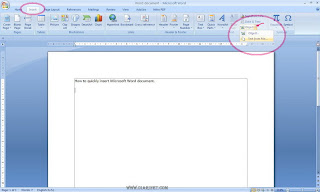If we have two documents, assuming that the first document "Word document" and the second document "Word document2". Now, we want to combine these two documents into one document. Namely the contents of both documents will be our copy into first document. Usually, to copy the document to another document in Microsoft Word, we do it by way of "Copy-Paste." With the first way to open documents and open a second document, then copying "Copy-Paste" second document to the first document.
Well, How to quickly insert document in Microsoft Word ?. Here are tips that has been long but can still be applied in Microsoft Word 2007. Here, I have two documents with the name "Word document" and "Word document2". I will copy the contents of "Word document2" to "Word document". The first one, please open a document that will receive a copy ("Word document"). After the document open, place your cursor "Mouse" will be pasted on the part of the contents of other documents ("Word document2"). Then, click tab "Insert". Click "arrow" on the icon "Object". Then, select the menu "Text from File". Will open a window to select a word document to be copied, here, I examplize selecting the document "Word document2" to be copied into the document "Word document". Next, please click the "Insert". See the results. The entire contents of the document "Word document2" will be copied into the document "Word document".